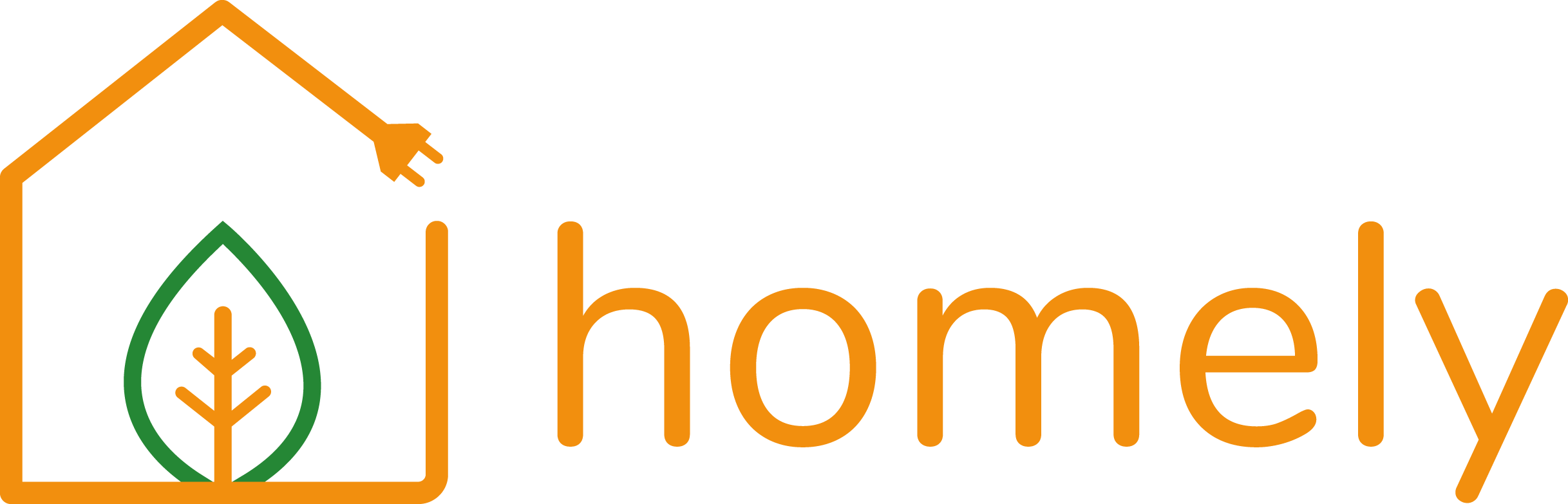Connect feature release:
Editing settings on overview page
Edit Installation Details from the Overview Page
We’ve added a new feature to Homely Connect for Pro users: you can now update key installation settings directly from the Overview page. It makes managing installs quicker and more efficient, especially when you need to make changes after setup.
What’s New?
Pro users can now edit the following settings without leaving the Overview page:
- Heat pump details
- Model number
- DHW Tank size
- DHW Tank booster
- Zone details
- Zone Name
- Heat Emitters
- Flow Temperature (Max.)
- Flow Temperature (Min.)
To get flow temperatures right the first time and avoid problems later, check this article on setting flow temperatures with Homely.
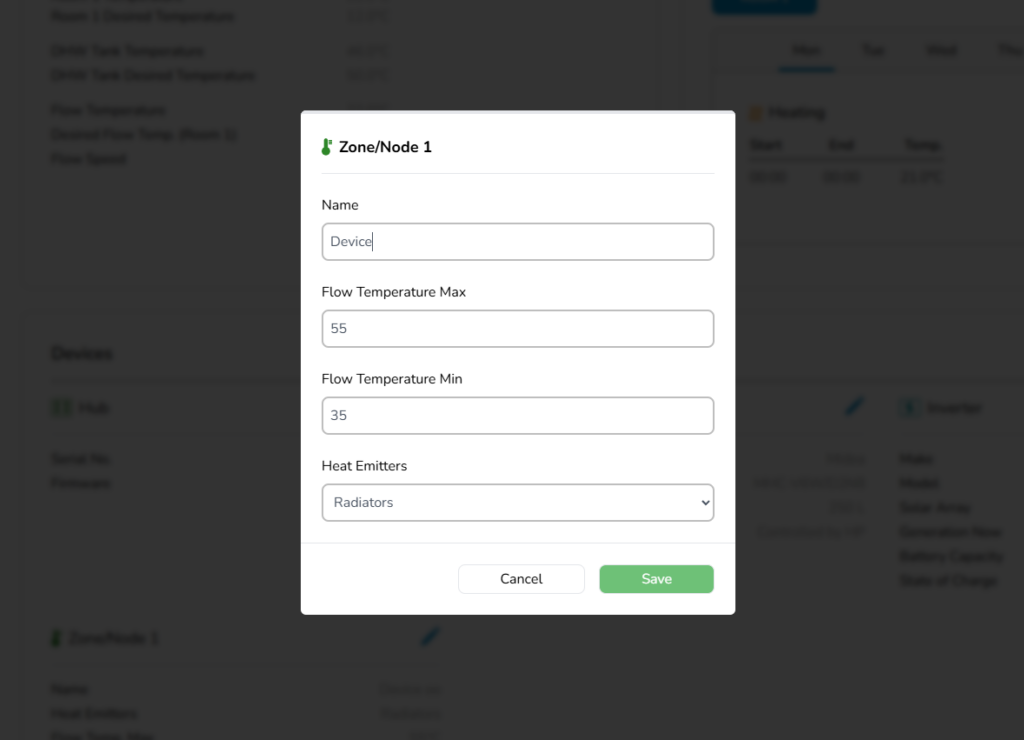
These settings give you the flexibility to make adjustments remotely post-installation to ensure everything is working correctly.
Customer Alert
Whenever a setting is changed, the customer is notified automatically—both in-app and via email. You’ll see a confirmation prompt before saving, so you’re always in control of what gets shared.
How It Works
- Log in to Homely Connect
- Select a hub you want to adjust the settings on
- On the Overview page, select the pen icon to edit settings in the devices section
- Update the relevant installation details
- Save
We’ll take care of the rest, including notifying the customer.
Why This Matters
Installers often need to update system information after commissioning, whether it’s fixing a model number, changing tank details, or fine-tuning flow temperatures. This update makes that process easier and more transparent.
We’ve built the update around the way you work… and we want to keep making Homely Connect even better for you. If you’ve got suggestions for future improvements you can let us know here.